Normally you can drag a folder to the Start button until you see Pin to Start Menu and drop it to pin the folder to the Start Menu. I am writing this tutorial so that the Pin to Start Menu option will appear on the context menu, with which help we can easily put the Folder and Libraries to The Start menu, there are couple of utilities available which automatically adds "Pin to Start Menu" option in the context menu, we can enable and disable Pin to Start menu anytime we need, but i am writing this simple tutorial so that we can do it manually. Lets see how to add manually Pin to start menu in the Context Menu in Windows 7
- Open the Start Menu.
- In the search line, type regedit and press Enter
- if you are prompted by UAC, then click on Yes to approve
- In regedit, go to
Code:
HKEY_CLASSES_ROOT\Folder\shellex\ContextMenuHandlers
Eable Folder and Library Pin to Start Menu
- Type {a2a9545d-a0c2-42b4-9708-a0b2badd77c8}
- Save and Close
- The Pin to Start menu is successfully enabled in the context menu
To Disable Folder and Library Pin to Start Menu
- Delete {a2a9545d-a0c2-42b4-9708-a0b2badd77c8}
- Close the registry
- The Pin to Start menu is successfully diabled in the context men

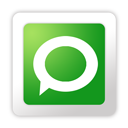
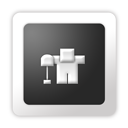











0 comments
Post a Comment