When you complete windows 7 installation along with the administrator account windows creates some other accounts with the Custom Permission, Windows 7 supports a "Guest Account", which can be turned on or turned off at will (enabled or disabled). The Guest Account is created for those people who need temporarily access to your computer, with limited permission like in the Guest Account
In this Windows 7 tutorial:
Firstly open the start menu and type "disable guest account"
In this Windows 7 tutorial:
- Enable the Guest Account
- Disable the Guest Account
Enable the Guest Account in Windows 7 (Turn On)
As a security reason and general rule for windows protection it is a good idea to disable all features you don't want any user to use, but when a guest is visiting, and requests access to your computer running Windows 7, you can temporary grant access by enabling the Guest Account with help of these simple steps:- Click on the start menu, and type "enable guest account" in the search field
- Windows 7 displays matching results: click on the "Turn Guest Account on or off" link at the top
- Now Windows will open the Control Panel, with the "Choose the account you would like to change" screen automatically pre-selected; if you see a Windows user account that reads "Guest - Guest account", this means that it is already turned on (enabled) - you can stop here.
- If the Guest Account is currently turned off (disabled), you will see the icon "Guest Account is Off"
- Now Double-click on the Guest Account icon
- In this step, the screen that loaded, click on the Turn On button to enable the Guest Account.
- Done! You have successfully enabled the Guest account
Disable the Guest Account in Windows 7 (Turn Off) disable the Guest Account in Windows 7,
To disable guest account in windows 7 what simply you need is to follow the following simple stepsFirstly open the start menu and type "disable guest account"
- Now Click on the "Turn Guest Account on or off" link that appears first
- After that Windows 7 loads the user account screen in the Control Panel, double-click on the "Guest Account" icon
- Finally, click on the "Turn off the guest account" link that will display in this step
- Done! You have successfully disabled the Guest Account in Windows 7

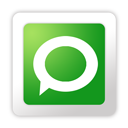
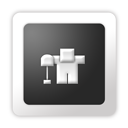











0 comments
Post a Comment