If you are windows vista user then you will be knowing the file ownership and permissions related issues and now it is extended to windows 7 too, but Windows XP users experimenting with Windows 7 might not know about this.
Windows 7 has implemented addition security mechanism to prevent accidental or intentional file or folder modification by not allowing users other then owner of file or folder to access it. Hence incase if you need to access, modify or delete such files or folder you need to take ownership first then assign rights or permission to respective users. Here is Guide on How to take Ownership and Grant Permission in Window 7.
How to Grant Permissions in Windows 7
Download Ownership Changer
Windows 7 has implemented addition security mechanism to prevent accidental or intentional file or folder modification by not allowing users other then owner of file or folder to access it. Hence incase if you need to access, modify or delete such files or folder you need to take ownership first then assign rights or permission to respective users. Here is Guide on How to take Ownership and Grant Permission in Window 7.
How to Take Ownership in Windows 7
- Locate the file or folder on which you want to take ownership in windows explorer
- Right click on file or folder and select “Properties” from Context Menu
- Click on Security tab
- Click on “Advance”
- Now click on Owner tab in Advance Security Settings for User windows
- Click on Edit Button and select user from given Change Owner to list if user or group is not in given list then click on other users or groups. Enter name of user/group and click ok.
- Now select User/group and click apply and ok. (Check “Replace owner on subcontainers and objects” if you have files and folder within selected folder)
- Click ok when Windows Security Prompt is displayed
- Now Owner name must have changed.
- Now click Ok to exist from Properties windows
How to Grant Permissions in Windows 7
- Locate the file or folder on which you want to take ownership in windows explorer
- Right click on file or folder and select “Properties” from Context Menu
- Click on Edit button in Properties windows Click ok to confirm UAC elevation request.
- Select user/group from permission windows or click add to add other user or group.
- Now under Permission section check the rights which you want to grant i.e check “Full Control” under the “Allow” column to assign full access rights control permissions to Administrators group.
- Click Ok for changes to take effect and click ok final ok to exit from Properties window.
- Read only
- Read and Write Access of File/Folder
- Change owner etc
Download Ownership Changer

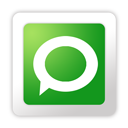
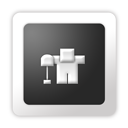











0 comments
Post a Comment