On Windows 7, one of the most important tools is, without doubt, the new Windows Explorer folder which sits on the taskbar located at the bottom left-side of your screen. Such folder shows you different locations within your computer such as hard disks, music and video folders, desktop, libraries etc. This easy tutorial will teach you how to change the Windows Explorer folder destination to force it to show what you really want and need in your computer!
- Right-click the Windows Explorer folder and from the menu select Properties. If you don’t see any Properties link, don’t worry! Right-click again the Windows Explorer folder within the Jump List menu.
- A new window should appear on your screen. The Shortcut tab should be already opened.
- In the Shortcut tab you should be able to see a Destination field which contains the following string: %windir%\explorer.exe\ DO NOT touch it!
- After the string above add a space and, right after that, append the destination folder you want Windows Explorer to show. Wanna an example? Ex.: %windir%\explorer.exe\ C:\Default_User\MyMainFolder\Documents_and_Music
- Click OK at the end of the windows to confirm.
- Done!

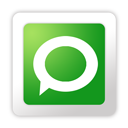
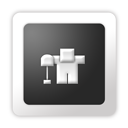











0 comments
Post a Comment