As you know, Windows XP Mode running on a Virtual Machine is only available in Windows 7 Professional, Windows 7 Enterprise and Windows 7 Ultimate system. Other Windows 7 editions ( Windows 7 basic and Premium) can not take advantage of this nice and wonderful feature and have to upgrade if the want to get it. However, what i have just found is an interesting hack which will let you overcome such a limitation and get Windows XP on any Windows 7 machine!
- Download and install Windows Virtual PC.
- Download XP Mode. Simply select, Windows 7 Ultimate along with your language.
- Install everything.
- During the installation process, you will get the following error: Windows XP Mode is not available on this edition of Windows. Don’t worry as it is completely normal. Your Windows 7 doesn’t have the right authorization.
- Just don’t care and continue to install it.
- After everything is finished, go to this folder: C:\Program Files\Windows XP Mode\
- Such a folder is where Windows XP Mode is installed.
- Now, take permission of the Windows XP Mode base.vhd file. To do so, right click the file and select Propierties. Click the Security tab and click the Advanced button. In “Advanced Security Settings” window, click on Owner tab. Click the Edit button. Another windows labeled “Advanced Security Settings” will appear on the screen. Highlight the user name (e.g., Administrators) in the Change owner to box that you want to give ownership right. Click OK. Now, go back to the Advanced Security Settings window and click OK to get out of that window. Click OK again to exit from the Properties window. Now, to give the necessary permission to the the user, go to right click the file you want to give permission and select Propierties. Click the Security tab. In Properties window, click the Edit button to change permissions. Highlight or cick once the Administrators or the user you want to give the permissions to. If it doesn’t exist, click the Add button and create it. Click OK. In the Permissions for Administrators box , click on Full Control under the Allow to give the necessary, full permissions. Click OK to finish!
- At ths point, let’s go back to the main file. Right click Windows XP Mode base.vhd file. select Properties. Untick the Read-only option.
- Run Windows Virtual PC from Start Menu (Start – All Programs – Windows Virtual PC – Windows Virtual).
- Click Create Virtual Machine located in the command bar.
- Give a name to the new virtual machine.
- Go on with the virtual machine creation wizard, until “Add a virtual hard disk” window appears on the screen. At this point, select the Use an existing virtual hard disk option and click Browse to select the location of Windows XP Mode VHD.
- Finish the procedure and you are done!

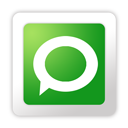
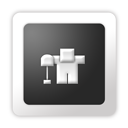











0 comments
Post a Comment