With the arrival of new hotmail Windows Live Mail 2011 version, now you can also use Gmail in Windows Live Mail 2011 what required is to configure Gmail settings in Windows live mail, The configuration of Gmail in Windows live mail is very much easy what you have to do is to follow the following instructions



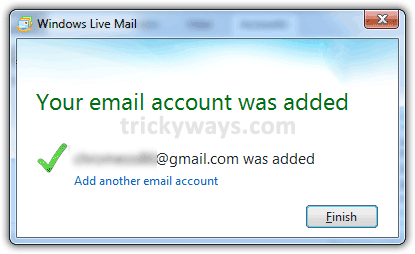 Windows Live Mail will starts downloading email messages from Gmail server.
Windows Live Mail will starts downloading email messages from Gmail server.
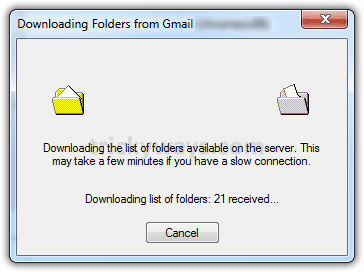
Now you can see your Gmail account is configured in Windows Live Mail 2011 successfully.
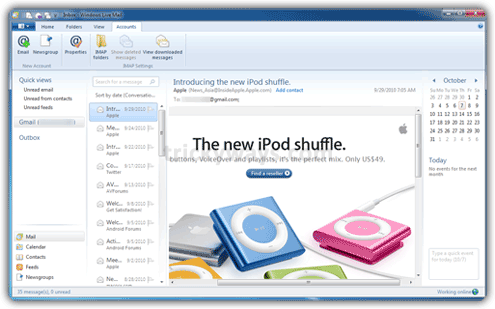
Setup Gmail in Windows Live Mail 2011
Step-1
Download Windows live Essential 2011 and install Windows live mail from it.Step-2
Run Windows Live Mail 2011.
Step-3
Click on “Accounts” tab and then “Email” icon to add Gmail account.
Step-4
Add Gmail account information like, “Email address“, “Password, “Display name for send messages” and click “Next” button.
Step-5
You will see the following “Your email account was added” message, just hit the “Finish” button and you are done!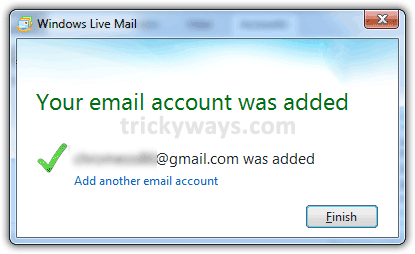 Windows Live Mail will starts downloading email messages from Gmail server.
Windows Live Mail will starts downloading email messages from Gmail server.
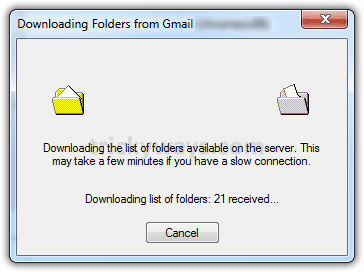
Now you can see your Gmail account is configured in Windows Live Mail 2011 successfully.
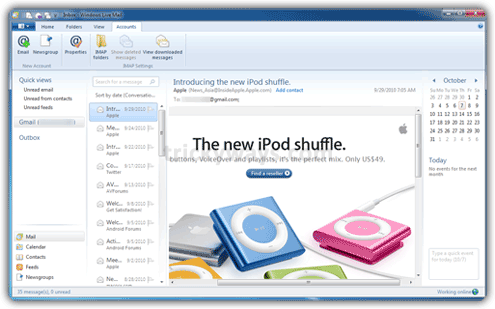
Thanks Trickyways.com For This Post

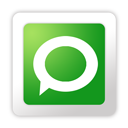
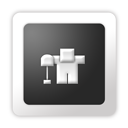











0 comments
Post a Comment